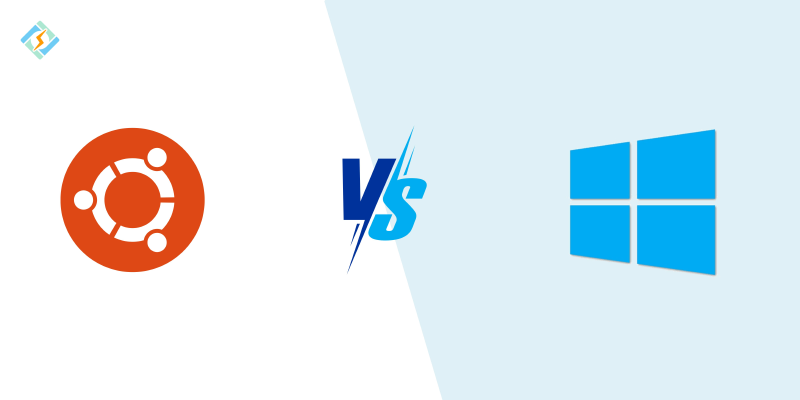This weekend (June 14–15) coincides with the LeRobot Global Hackathon hosted by Hugging Face. It’s a great opportunity to get hands-on experience with the SO-101/SO-100, a low-cost robotic arm, and walk through the complete workflow—from hardware assembly and teleoperation to model training.
Due to my severe procrastination, I didn’t register until June 12. At that point, I hadn’t even installed a Linux dual-boot system on my PC. So realistically, I don’t expect to complete the entire hackathon. If I can finish installing the dual-boot setup, configuring the LeRobot framework, tuning the servos, assembling the robot, and running a basic teleoperation demo, that will already be a big win. The training part and other advanced steps can wait until later.
This article mainly focuses on how to install a Windows + Ubuntu dual-boot system on a PC, along with some key tips and caveats I encountered along the way.
Step 1: Check Your System Info
First, search for “System Information” in the Windows 11 search bar. Check your PC model and whether your BIOS mode is Legacy or UEFI. Then search your PC model on Google/Bing to see if it supports additional internal drives.
If, like me, your laptop has no expansion slot, you’ll need to shrink existing partitions on your main drive to make room for Ubuntu.
Next, assuming your system uses UEFI, right-click the Start button and choose Disk Management. Right-click your main disk and go to Properties > Volumes to check whether your partition style is MBR or GPT. If it’s MBR, consider converting it to GPT before proceeding.
In the Disk Management interface, you’ll usually see your main system partition, EFI partition, recovery partition, and possibly other data partitions. Find one of the data drives (usually the D: drive), right-click, and choose Shrink Volume. I recommend allocating at least 20GB for Ubuntu. In my case, I allocated 100GB. You can always expand it later if needed.
🔒 Important: Back up important files from both C: and D: drives. Dual-boot installation may risk data loss or corrupt your existing Windows 11 system if done incorrectly.
Of course, the ideal setup is to install Ubuntu on a separate physical drive. If your device supports drive expansion, buying a new SSD for Ubuntu is highly recommended. This avoids the risk of cross-system data deletion.
Step 2: Create a Bootable USB
The second step is to create a bootable USB installer. Download the Ubuntu ISO image that fits your use case. For robotics or deep learning, Ubuntu 20.04 or 22.04 is usually preferred—20.04 supports both ROS 1 and ROS 2, while 22.04 is widely used and stable.
You can download from the official Ubuntu releases page, or use faster regional mirrors such as:
-
Alibaba Cloud
-
Huawei Cloud
Once downloaded, make sure to back up all data on your USB stick, as this process will erase everything.
You can use the official tool balenaEtcher, or alternatives like Ventoy, Rufus, or IMGBurn to write the image to your USB. These are beginner-friendly and mostly one-click.
After flashing, you may see a prompt asking to format the USB—just cancel or close that window. You may also notice two new USB drives appear with 0GB space—this is normal. You can double-check actual usage by opening Disk Management again and verifying that the drive content matches the ISO size.
💡 Why not just use a virtual machine or WSL?
Because for robotics development (e.g., installing ROS, Isaac Lab, etc.), many tools don’t work properly in virtualized environments and require native Linux for full hardware access.
Step 3: Disable BitLocker and Secure Boot
Now, right-click the Start button again and open Disk Management. Check if any partitions are BitLocker encrypted. Visit the official Microsoft site to back up your BitLocker recovery key via your Microsoft account.
⚠️ Keep your laptop plugged in at all times during this process to avoid power loss and potential data corruption!
Search for “Device Encryption Settings” and disable BitLocker. This can take some time depending on disk usage. Once it’s done, encrypted partitions will no longer show the BitLocker icon.
Next, you’ll need to disable Secure Boot in BIOS. The BIOS key varies by manufacturer—for example, Lenovo uses Enter, while HP usually uses F9 or F10. Look this up based on your laptop model.
Reboot your PC and enter the BIOS. Under the Security or Boot tab, find Secure Boot and set it to Disabled. Save and exit—some systems will prompt you to type a number to confirm changes.
(Note: Some systems also require disabling Intel RST, but most modern boards use AHCI by default and don’t need changes. If necessary, see the “Disable Intel RST” chapter of this video guide on Bilibili)
Step 4: Set Boot Priority & Enter Ubuntu Installer
Once you’re done with BIOS setup, you’re just one step away. Insert your USB stick while Windows is still running, reboot into BIOS, go to the Boot tab, and set your USB device as the first boot priority. Save and exit to boot into Ubuntu.
Some laptops may have nested Boot options—consult the “Configure Ubuntu Boot Order in BIOS” Bilibili guide if you get stuck.
✅ Alternative: In Windows, search for Recovery Options, click “Restart Now” and choose Boot from USB device without entering BIOS manually.
Step 5: Install Ubuntu
⚠️ Keep your laptop plugged in at all times during this process to avoid power loss and potential data corruption!
Finally, we’re at the Ubuntu installation interface! (It may take a few minutes to load.)
I suggest not connecting to WiFi yet, choose English as the system language (you can install Chinese later), and click Install Ubuntu.
Choose Normal Installation, and leave the two optional checkboxes unchecked. For partitioning, choose “Something Else” so you can manually allocate space.
In the device list, find the “free space” that matches the amount you previously shrunk. (The size may differ slightly due to unit conversions.)
Click the + button to add a new partition. While traditionally you might set up swap, home, / (root), and EFI partitions separately, I recommend simplifying this:
-
Assign the entire free space to / (root).
-
Swap can be added later via a swapfile.
-
EFI can be shared with Windows.
-
Home partitioning is optional.
At the bottom, set the bootloader location to the same device as the Windows EFI partition, typically labeled as “Windows Boot Manager”.
Click Install Now, confirm your timezone, and set your name, PC name, and password. Remember: Ubuntu doesn’t show typed characters for passwords—this is normal.
After a few minutes, installation completes and prompts you to reboot.
Once you reboot and see the GNU GRUB menu, congratulations—your dual-boot setup is complete! While there’s still more to configure, like driver support and development environments, you’ve taken a major first step—well done!